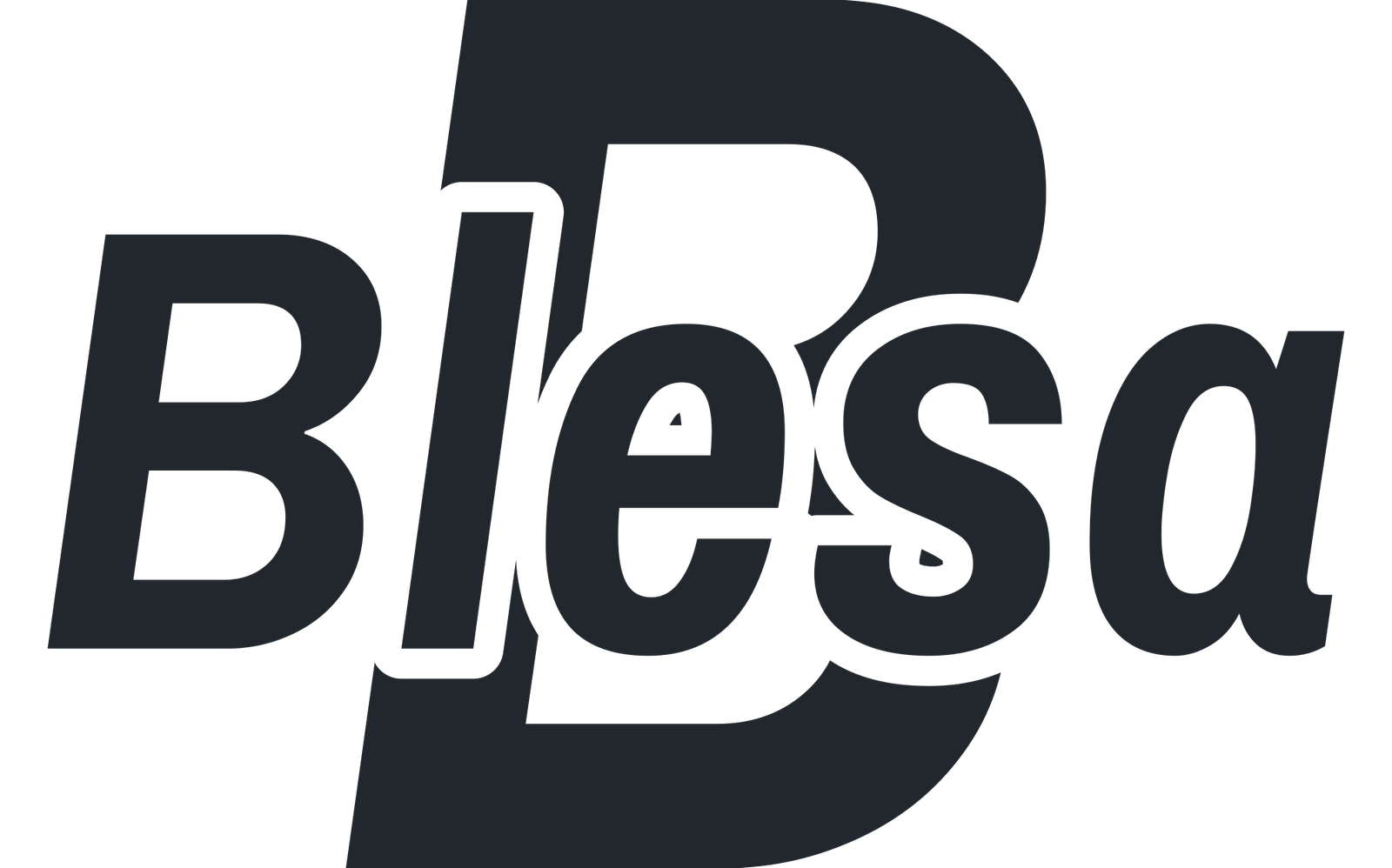Amazon Prime Video offers a vast library of movies, series, and exclusive content, but there may come a time when you’re ready to cancel your subscription. Whether you’re looking to save on expenses, try other streaming services, or take a break, canceling Prime Video is simple once you understand the steps involved. This article provides a detailed guide to help you cancel your Amazon Prime Video subscription smoothly.
Understanding Amazon Prime Video Subscriptions
Amazon Prime Video can either be part of the full Amazon Prime membership or a standalone subscription. The way you cancel differs slightly depending on the type of subscription you hold, so it’s essential to know which one you have.
- Prime Video with Amazon Prime Membership: If you have Amazon Prime, your subscription includes various benefits beyond Prime Video, such as free shipping and exclusive deals.
- Prime Video Standalone Subscription: If you’re subscribed to Prime Video as a standalone service, canceling it only affects your access to video content.
Knowing your subscription type will help guide you to the right cancellation method.
Reasons to Cancel Amazon Prime Video
People cancel Amazon Prime Video for numerous reasons, from reducing streaming subscriptions to exploring other platforms. Perhaps you’ve found an alternative streaming service, or maybe you’re looking to curb your expenses. Whatever your reason, understanding the cancellation steps can help you transition away smoothly.
How to Cancel Your Amazon Prime Video Subscription
Canceling Amazon Prime Video is straightforward, but the process differs slightly depending on your device and membership type. Here’s how to cancel on various devices:
1. Canceling Amazon Prime Video on a Web Browser
If you prefer managing subscriptions through your computer, follow these steps:
- Log In: Visit amazon.com and log in to your Amazon account.
- Go to Your Account Settings: Hover over your account name in the top-right corner and select Account & Lists.
- Find Membership & Subscriptions: Scroll down to the Memberships & Subscriptions section and click Prime Video Membership or Amazon Prime Membership, depending on your plan.
- Manage Subscription Settings: Select End Membership or Cancel Subscription for Prime Video.
- Confirm Cancellation: Follow the prompts to confirm your cancellation, and note any additional prompts from Amazon about maintaining your account. Amazon may also offer benefits to keep your subscription active, so review these options before finalizing the cancellation.
2. Canceling Prime Video on Mobile (Android and iOS)
If you use a mobile device, here’s how to cancel from the Amazon app:
- Open the Amazon App: Launch the app and sign in if you’re not already logged in.
- Go to Your Account: Tap on the menu icon (three lines) in the bottom-right corner and go to Your Account.
- Access Membership Settings: Scroll down to Memberships & Subscriptions and select Prime Video.
- End Membership: Tap End Membership and follow the on-screen instructions to finalize your cancellation.
3. Canceling Amazon Prime Video through Customer Support
If you’re having trouble with the online process or have specific questions about your subscription, you can contact Amazon Customer Support. Here’s how:
- Visit the Help Page: Go to Amazon’s Help & Customer Service page.
- Select Contact Us: Under the contact options, choose Prime or Prime Video Membership.
- Choose a Contact Method: Select from phone, email, or chat to reach an Amazon representative who can assist with your cancellation.
While this method may take a bit more time, it’s helpful if you need clarification on any part of your membership or potential refunds.
Cancel Your Amazon Prime Video Subscription with Unsubby
For those seeking a quick and efficient solution, Unsubby offers an easy way to cancel Amazon Prime Video. As an online cancellation platform, Unsubby streamlines the cancellation process, saving you the time of navigating Amazon’s interface or contacting support.
With Unsubby, you can handle your cancellation online, and we’ll take care of sending the necessary documentation to Amazon. Using Unsubby helps ensure that your cancellation is submitted accurately and on time, preventing any additional charges from your subscription. Whether you’re switching services or reducing your streaming expenses, Unsubby provides a simple path to terminate your Prime Video subscription.
Things to Consider Before Canceling
Before canceling your Amazon Prime Video subscription, it’s important to review a few key points:
- Membership Renewal Date: Prime Video renews monthly or annually depending on your subscription type. Cancel before the renewal date to avoid charges for the next billing cycle.
- Refund Eligibility: If you cancel Amazon Prime (which includes Prime Video) shortly after a renewal, Amazon may offer a prorated refund. Standalone Prime Video subscriptions may not qualify for a refund.
- Access Until End of Billing Cycle: After canceling, you’ll retain access to Prime Video until the end of the current billing period.
Alternatives to Amazon Prime Video
If you’re canceling Amazon Prime Video to explore other streaming services, several alternatives offer unique content and pricing:
- Netflix: Known for a wide variety of original movies, documentaries, and series.
- Hulu: Offers a range of on-demand movies and series, with options for live TV.
- Disney+: Hosts Disney, Pixar, Marvel, and Star Wars content, ideal for family viewing.
- HBO Max: Provides a premium selection of movies and exclusive series from WarnerMedia.
Exploring these alternatives can give you more content options suited to your preferences.
Common Questions About Canceling Amazon Prime Video
Can I Cancel Amazon Prime Video and Keep Amazon Prime?
Yes, if you are subscribed to Prime Video separately from Amazon Prime, you can cancel it independently without affecting your Amazon Prime membership. However, if Prime Video is part of your Amazon Prime membership, canceling Amazon Prime will end all related benefits, including Prime Video.
Will I Lose Access to Other Benefits if I Cancel Amazon Prime?
If you have Amazon Prime, canceling will remove your access to all benefits, including Prime Video, free shipping, and Prime Music. Ensure you’re ready to give up these features before canceling.
Can I Resume Prime Video after Canceling?
If you decide to cancel but want to return later, you can easily re-subscribe. Just log in to Amazon and choose the Prime Video plan that suits your needs.
Is There a Fee for Canceling Amazon Prime Video?
There’s no cancellation fee for ending your Amazon Prime Video subscription. However, you won’t receive a refund for any unused portion of the current billing cycle.
How Do I Confirm My Cancellation?
Amazon typically sends a confirmation email once you’ve canceled your Prime Video subscription. Keep this email for your records, as it serves as proof of your cancellation.
Final Tips for a Smooth Cancellation Process
Here are a few last-minute tips to help ensure a seamless experience when canceling your Amazon Prime Video subscription:
- Check Your Billing Cycle: If you cancel near the end of the billing cycle, confirm that you won’t be charged for the following month.
- Save the Confirmation Email: Keep a copy of the cancellation confirmation email for any future questions.
- Consider Downgrading or Pausing: If you’re not ready to cancel fully, Amazon sometimes offers a pause option, allowing you to return to Prime Video when it suits you best.
Ending your Amazon Prime Video subscription can be completed in just a few minutes with the right approach. And if you’re looking for the simplest way to handle it, Unsubby can make the process easier than ever.